Why parents install Kids TV for their children?
Kids TV app makes parents calm when their children watch YouTube.
Now you will:
- Know, when your child watches YouTube and how many hours per day
- Know, what videos your child watches
- Prohibit to child videos and whole channels that are not useful to him
- Prohibit a child to watch YouTube in general: for example, when it’s time to sleep
- To offer useful videos and channels for your child
- Kids TV app is created especially for children. There you can not unintentionally leave a comment, as in the usual YouTube, click somewhere "not there" and do something wrong
Kids TV application must be put on the iPhone or iPad instead of the usual "YouTube".
How to use Kids TV app?
Kids TV consists of two parts:
1
On your child's ipad you install Kids TV application. All Youtube videos are now accssible throurg Kids TV.
Uninstall usual "YouTube" application from the iPad so that the child does not watch the video bypassing Kids TV and you can always control him.
Kids TV has the same huge amount of videos as the usual YouTube - except for those harmful, which you forbid for the child!
2
You, parent, go to kidstv.family and control how your child watches videos.
This happens unnoticed by the child. You can access the site at any time from a computer, ipad or phone - and see what the child is watching at and control his views.
Quick start
- Visit kidstv.family website from any device - computer, ipad or phone
- Click "Start"
- Enter your e-mail address
- Check your inbox. You will receive a letter from "Kids TV"
- Click on the login link in this email. Done, you are registered! If the letter did not arrive in three minutes, check the Spam folder.
- Now on the screen you see the password for your child, keep it in front of your eyes.
- Take your child's ipad. Download "Kids TV" app from App Store
- Start the app. It will ask you to enter the password that you saw in step 6
- Enter your child's name, year of birth, and gender (so that we can immediately offer him suitable videos and channels)
- Everything is ready! Give the iPad to the child to use the "Kids TV" app, and go to kidstv.family webstite to control him
How to control your child on YouTube?
Every parent wants to know what exactly his child is watching on YouTube.
Does he watch good cartoons? Or unpleasant videos, where Spiderman and scary characters scare children?
Kids TV will show you:
- When — and what exactly — your child watched on YouTube?
- What is he watching right now? The child may be far away from you, but you still see it on your phone.
- He watched the videos to the end or turned off at the beginning?
- What does he watch most often? What kind of videos and channels he prefers?
- How many hours during the day does he watch Youtube?
Go to kidstv.family website. You will see all the videos your child watched.
How do I filter what my child watches on YouTube?
Parents want to know what YouTube recommends their children.
In Kids TV app you can any time find out what videos your child will see next.
Go to kidstv.family website and click "Recommended" tab:
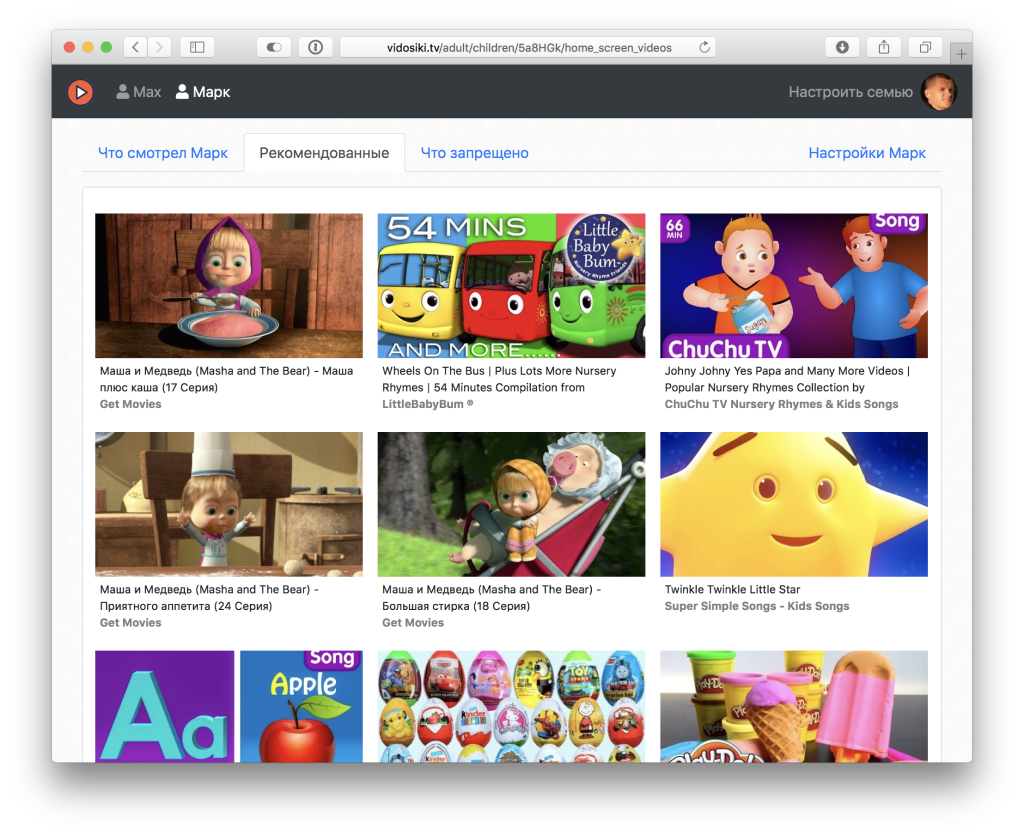
Here you see the videos that will be offered to your child when he launches the "Kids TV" app on the iPad. You can ban any of them.
Here is what will appear on your child’s iPad:
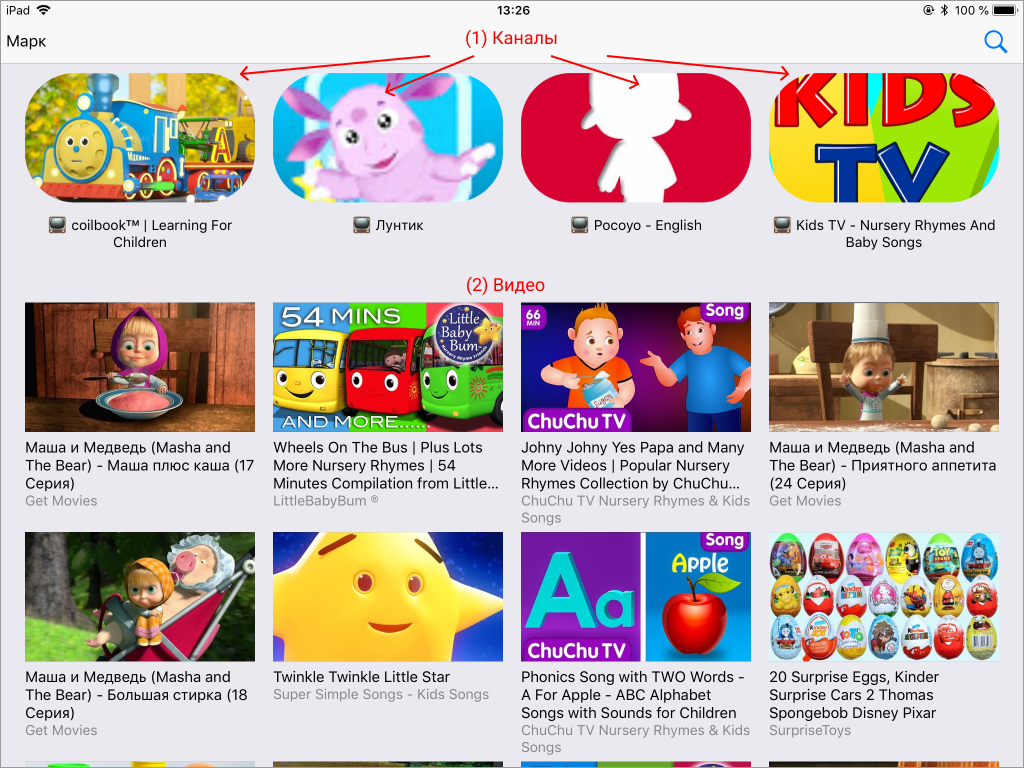
- These are several channels that our editors have selected for you. In these recommended channels only useful videos, and these recommendations are selected specifically for your child's age.
- These are the videos that you just saw on your computer. Here are videos based on what your child has already watched.
So, you know exactly what videos will be offered to your child, and you can ban those that you consider harmful.
How to block a video on YouTube for your child?
If you follow what your child is watching on YouTube, then you must have seen such videos that you want to hide from the child.
You can go to the page "Child's watching history" or "Child's recommendations". If there is a video that you don’t like, then you can easily hide it from the child.
- Go to kidstv.family website from your computer.
- Ban videos.
Now this video will never appear on the child's ipad.
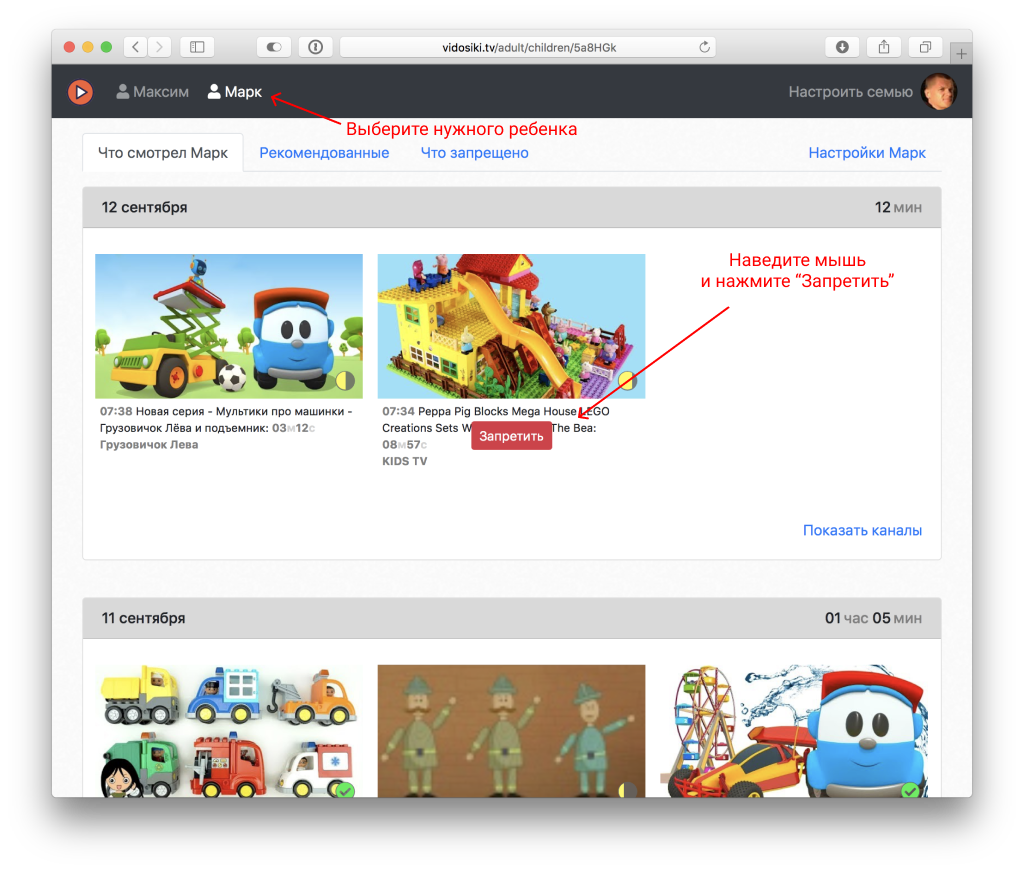
How to block a channel on YouTube from your child?
On YouTube there are a lot of channels made for children, but which show very unpleasant, abnormal videos:
- Phobias, violence, excrement: in the video there are shots and syringes, blood, cutting body, insides.
- Sexual videos: doctor games, pregnancy, abortions, bowel movements, spanking, bathing, tying up, kidnapping.
- Popular characters in children: Elsa, Joker, Spiderman. In this case, Elsa, for example, can give birth to spider-man of small little men-spiders. In addition, the characters are also used Angry Birds, Minions, cars from the cartoon "Cars", Peppa Pig.
- Lack of text. All the characters are silent, the plot unfolds from their actions, not dialogues.
- Psychedelic color combination.
To protect children from such videos, we created Kids TV application.
Many harmful channels are already filtered by our editors, but if you find an unblocked harmful channel, block it.
Go to the kidstv.family website and block the channels.
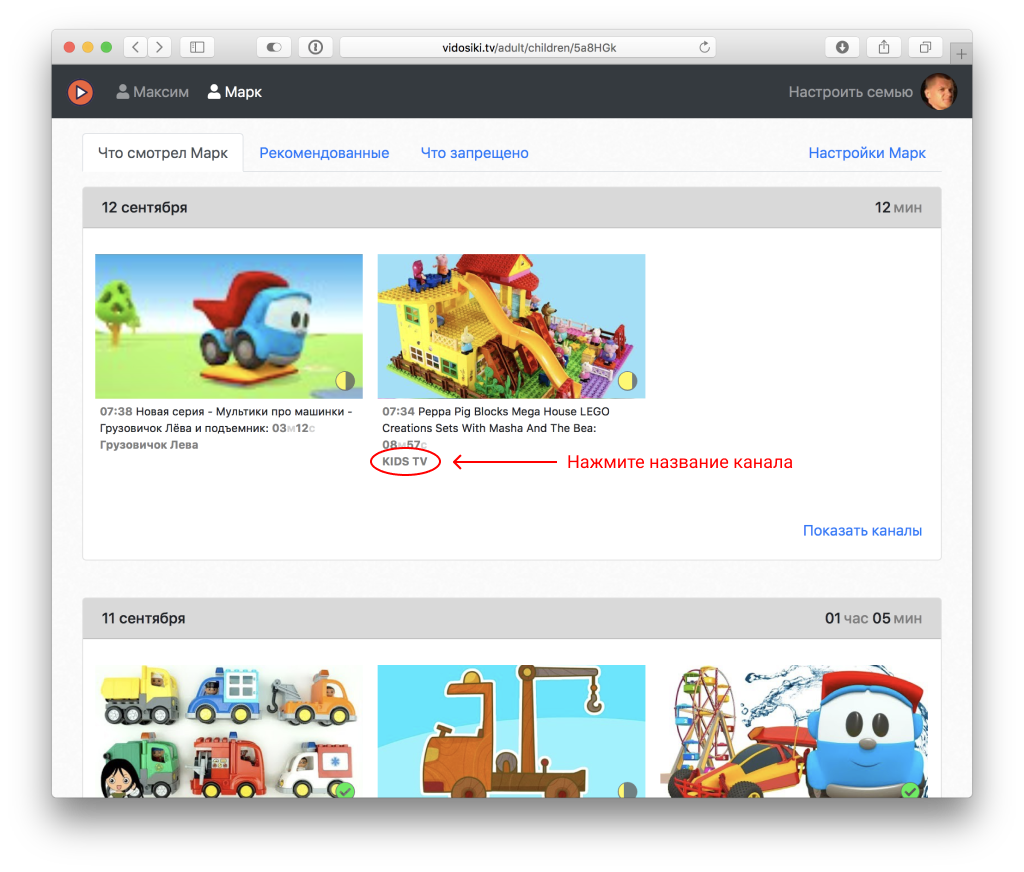
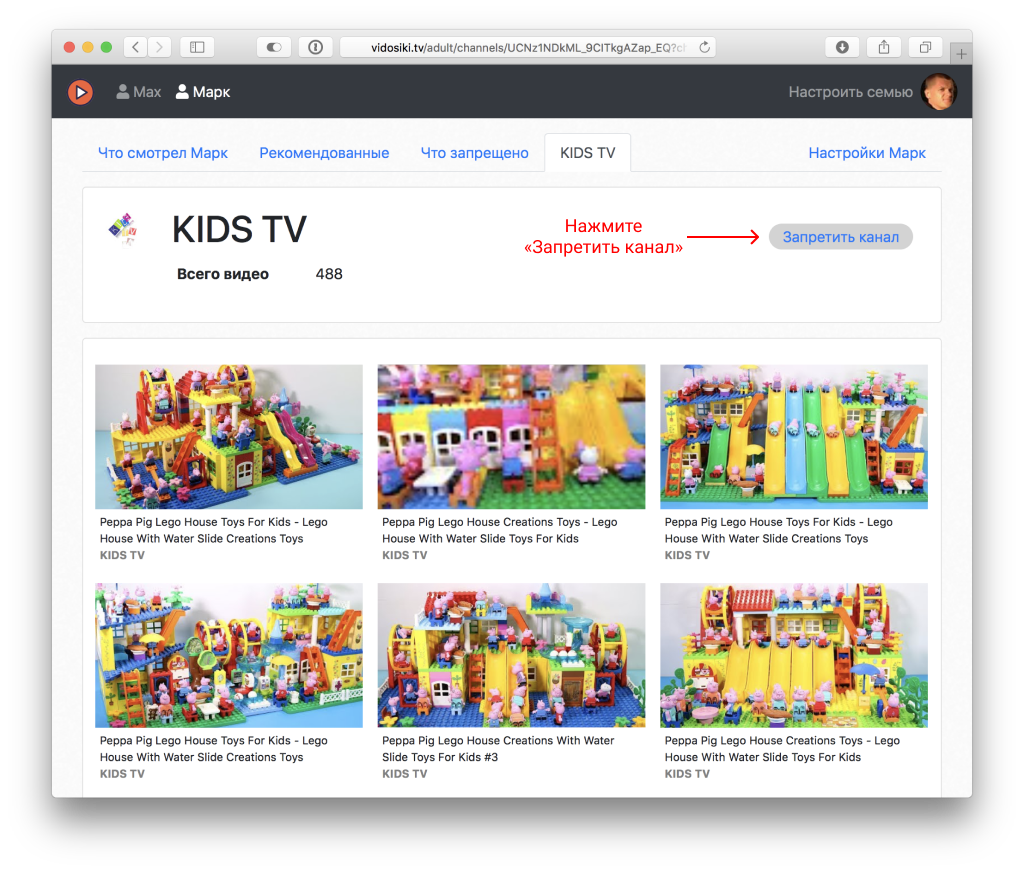
How to block YouTube for my child for a while?
Sometimes you need to block YouTube for your child: for example, he needs to have a quiet meal, or he should go to bed.
With the help of the Kids TV app you can block YouTube easily.
The child is watching YouTube on his iPhone or ipad, and you are blocking YouTube from your phone at the right time. You do not even need to be close to the child.
- Go to kidstv.family website
- Click "Settings"
- Click "Disable" button. Now on the child's ipad the video will stop and will not work until the time elapses or until you click the “Allow Youtube” button.
Now the child will not be able to watch any video.
Use this to send a baby to sleep, for example.
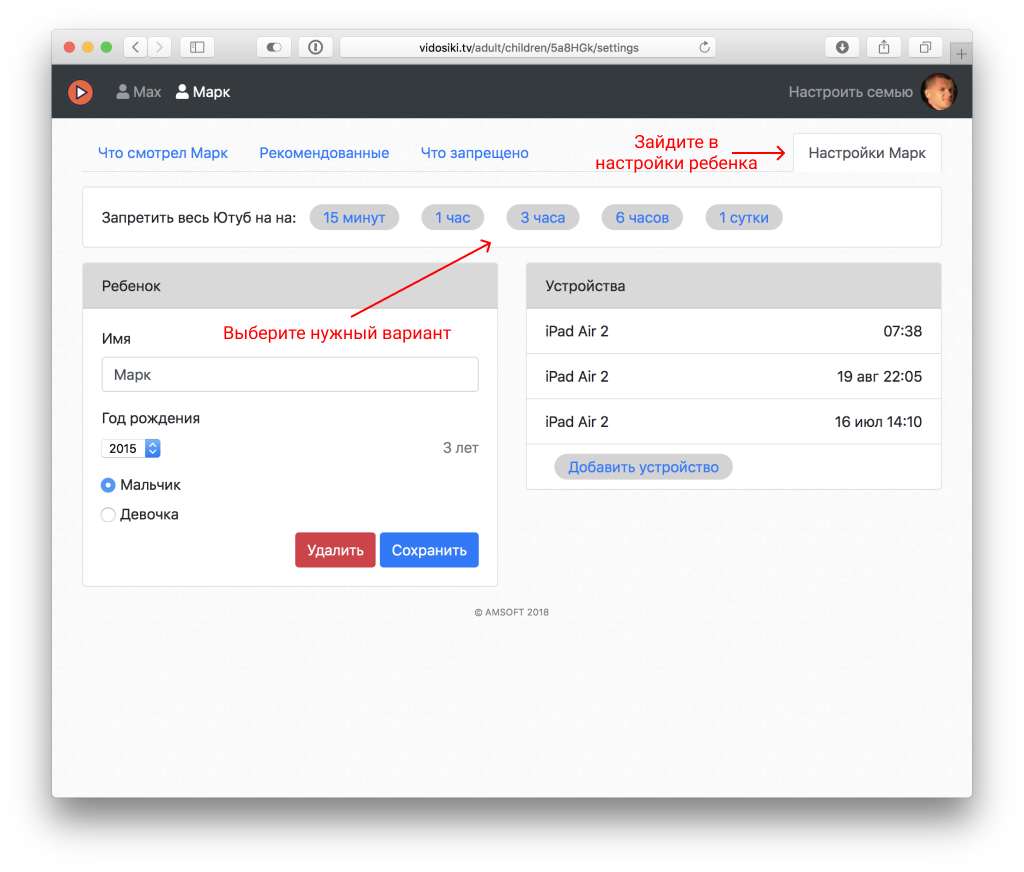
How to allow only certain channels on YouTube for your child?
In the "White list" mode your child can watch only those YouTube channels that you have allowed him.
- Go to kidstv.family website and open your child's page
- Open the "Allowed" tab and toggle "Kid can see only allowed channels" switch

Now add some allowed channels, and your child will only be able to watch them.